FAQs for Freelancers
Yes, there is. Please follow the steps below to create your Freelancer Account.
- From the https://ozrobotics.com/my-account/ checkmark, the Apply to become a vendor?
- Enter your First and Last Name like the example here: https://ozrobotics.com/policies-for-vendors/vendor-account-username-sample/
- Use your Company Name as your “username.” like in the sample.
- Your Email Address should include your company/website name, like in the sample.
- Please fill out the Vendor Application form and submit it for approval.
Please add your freelance services as soon as your account is approved because we delete unused accounts periodically.
Yes, it is 100% free to join. When it is completed, we only deduct a percentage from your price for the freelance project.
Once the customer is satisfied with the work, you will be paid based on the plan you signed up with. Such as, if you become a Freelancer with Startup Selling Plan (FREE), you will get 80% of the total for every freelance project via PayPal. We will keep 20%, and our margin of 20% will include all the paid advertising, platform, support, and Stripe/PayPal processing fees etc. See Partnership Plans and Pricing.
After the customer approves the project completion, you will be paid via PayPal.
Please email us some information about your business, IT services, and website for review. Once our Partnership Department validates your information, you will be informed of the next step to becoming a Freelancer with Oz Robotics. See Our Research and The Process
From your Dashboard, add your Freelance Service like a regular product with a Product description, short description, Category, Tags, Featured Image, Gallery Images, etc. After that, from the Product type, choose Simple Product and checkmark the Virtual options on the right side. Finally, click on Save Changes for our staff to review it before we publish it.