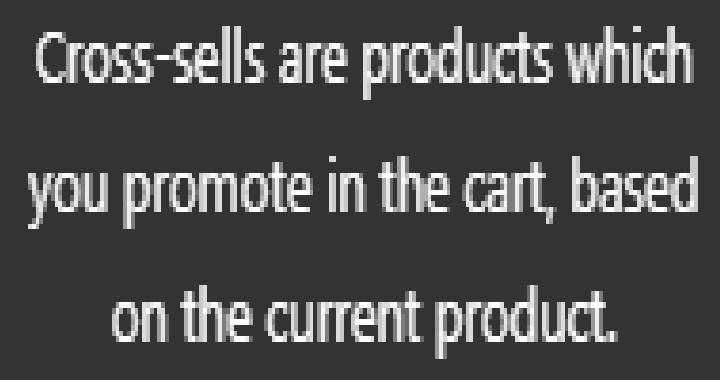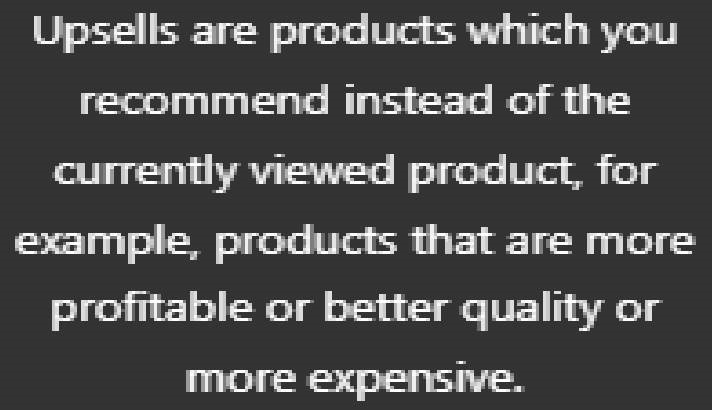FAQs for Suppliers
- When a product is temporarily out of stock, please mark it as Backorder so we don’t lose its paid and organic SEO traffic.
- When a product is discontinued, please let us know so we can safely remove it without hurting its paid and organic SEO traffic.
Yes, from your Vendor Dashboard > Settings > Shipping, you will need to select the Table Rate Shipping option. Under the Setting > Shipping or within the product page, do not add a country or continent with a shipping fee that you do not want to sell to; this way, a customer from such country or continent will not be able to purchase your product.
If you no longer want to ship to a specific continent or country, delete that row from the shipping list and click on the SAVE CHANGES button to update your list.
Variable products let you offer a set of variations on a product, with control over prices, stock, image, and more for each variation. They can be used for a product with options, sizes, colors, etc. To add a variation, please see the steps below.
To add a variable product, create a new product, or edit an existing one.
Add Attributes to Use for Variations
In the Attributes section, add attributes before creating variations.
Custom Attributes
To add a new attribute specific to this product:
- If your Product is saved as Simple Product, switch to Variable Product.
- First, create a new attribute or choose an available one that has already been created, e.g., Size, Color Options, etc. and click on Add.
- Ensure the Visible on the product page AND used for variations are checked
- From Value(s): choose the option/value
- Click on the Add button and enter a name for the new attribute term
- And follow the next step to complete your entry
Login to your Dashboard, click on Settings, and then Branding to edit there.
Login to your Dashboard, click on Settings, and then Branding to edit there.
Within the product page, after clicking on Variations, click on the variation, checkmark the “Manage Stock?” option, select In Stock or Out of Stock from the drop-down menu under “Stock Status“, and save your changes.
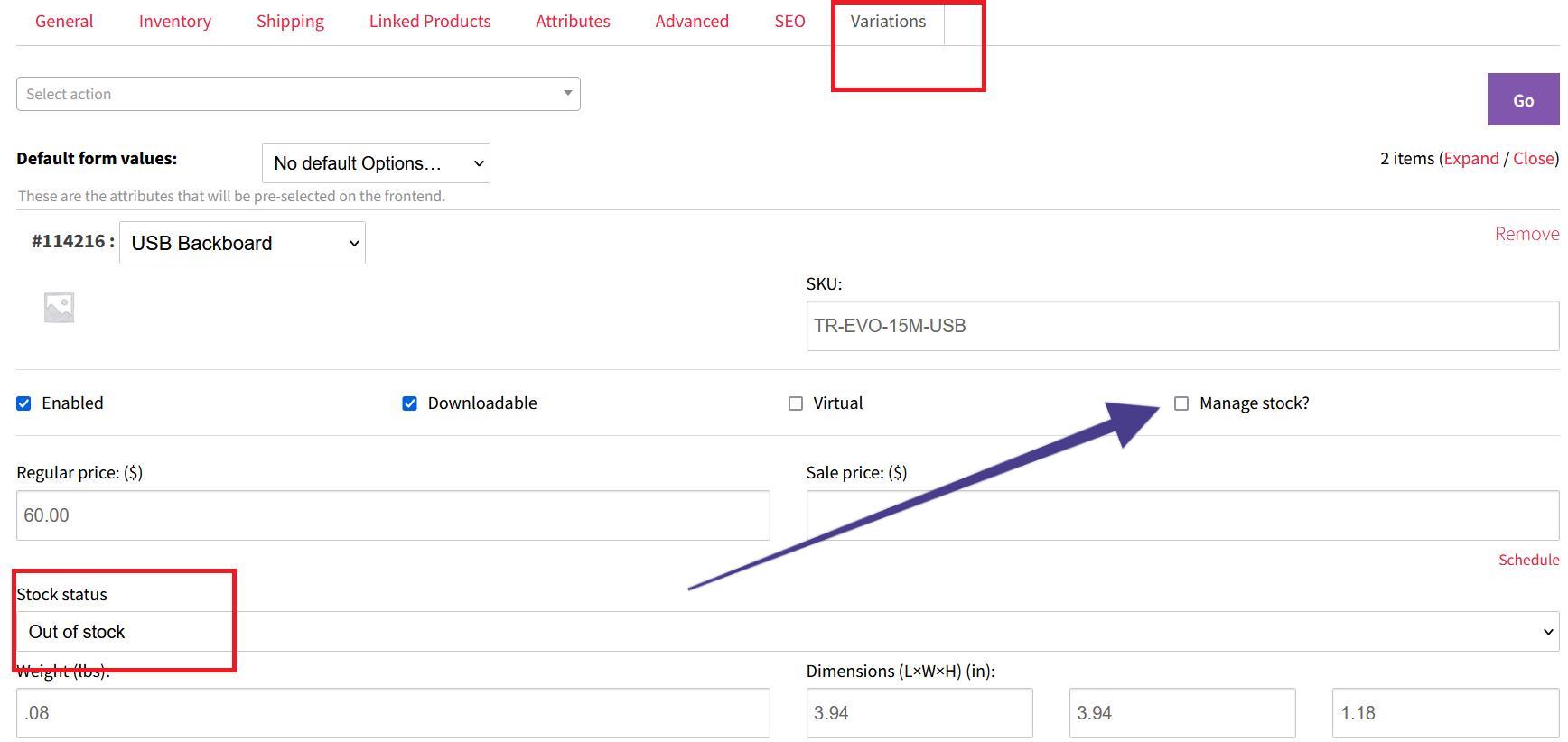
We partner with companies to sell their products to Businesses, Schools, and Enthusiasts. Our business is based on the Direct-to-Consumer model to avoid multiple channels between manufacturers and consumers to help you sell more and retain control over your brand before and after-sales. Reach out to millions of new customers worldwide! Increase your sales and exposure online.
If you are going to copy your product content from your website and paste it into Oz Robotics, then copy and paste it into the TEXT mode first. This way, the backend HTML code, and Tags will not be copied to our website. Then click on the VISUAL mode to ensure your product page looks good on Oz Robotics. Finally, you can add product images between paragraphs to make your product stand out. If you copy and paste into the VISUAL mode directly, please do CTRL + A to select all and click on the Clear Formatting icon to clear codes and tags copied over.
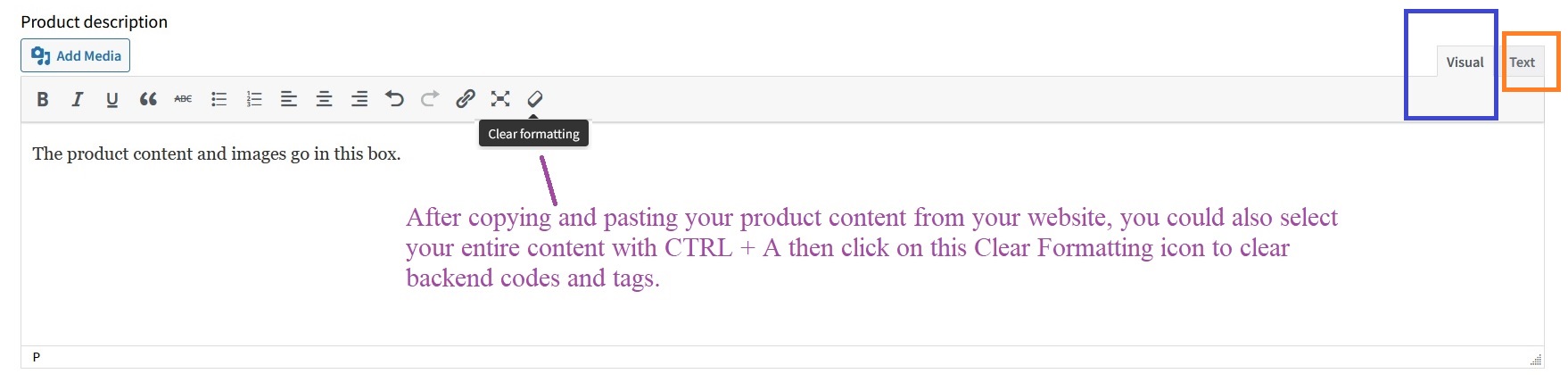 Please do not hesitate to contact us at partners@ozrobotics.com if you need help.
Please do not hesitate to contact us at partners@ozrobotics.com if you need help.