FAQs for Vendors
Please DO NOT add your Website UR/link, Email Address, Phone Number, QR Code, Barcode, or Office Address on the product page via links or images for self-promoting. This is against our vendor policy.
Through Stripe, you can sign up for plans using credit and major debit cards such as Visa, MasterCard, American Express, and Discover.
All Oz Robotics’ partnership plans are month-to-month.
Yes. If you ever decide that Oz Robotics isn’t the best eCommerce Company for your products and business, email us to close your account and remove your products from our website. No questions asked.
No. There are no setup fees on any of our partnership plans.
Absolutely. You can upgrade or downgrade monthly plans at any time.
When a product is discontinued, please let us know to remove it safely without hurting its paid and organic SEO traffic.
When such a product is out of stock temporarily, then please mark it as Backorder so we don’t lose its paid and organic SEO traffic.
When such a product is out of stock temporarily, then please mark it as Backorder so we don’t lose its paid and organic SEO traffic.
When a product is discontinued, please let us know to remove it safely without hurting its paid and organic SEO traffic.
Yes, from your Vendor Dashboard > Settings > Shipping, you will need to select the Table Rate Shipping option. Under the Setting > Shipping or within the product page, do not add a country or continent with a shipping fee that you do not want to sell to; this way, a customer from such country or continent will not be able to purchase your product.
If you no longer want to ship to a specific continent or country, delete that row from the shipping list and click on the SAVE CHANGES button to update your list.
Variable products let you offer a set of variations on a product, with control over prices, stock, image, and more for each variation. They can be used for a product with options, sizes, colors, etc. To add a variation, please see the steps below.
To add a variable product, create a new product, or edit an existing one.
Add Attributes to Use for Variations
In the Attributes section, add attributes before creating variations.
Custom Attributes
To add a new attribute specific to this product:
- If your Product is saved as Simple Product, switch to Variable Product.
- First, create a new attribute or choose an available one that has already been created, e.g., Size, Color Options, etc. and click on Add.
- Ensure the Visible on the product page AND used for variations are checked
- From Value(s): choose the option/value
- Click on the Add button and enter a name for the new attribute term
- And follow the next step to complete your entry